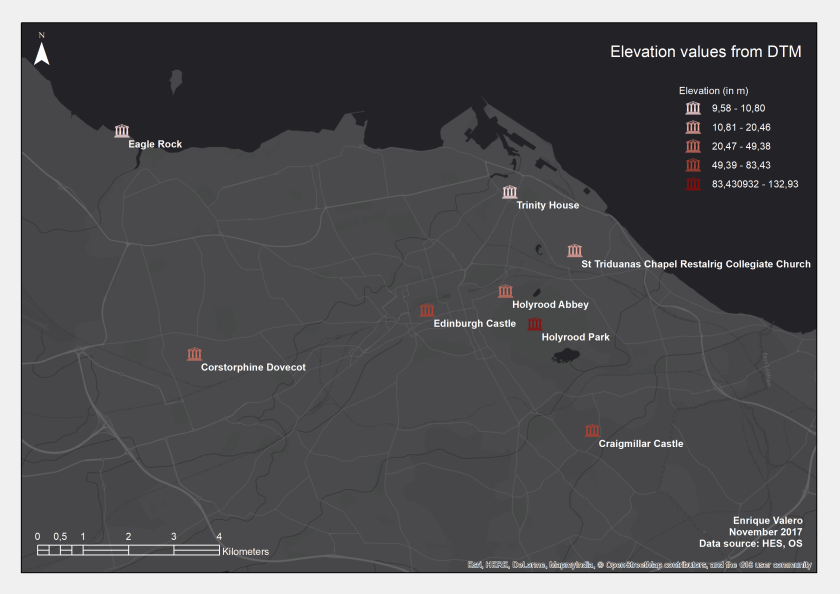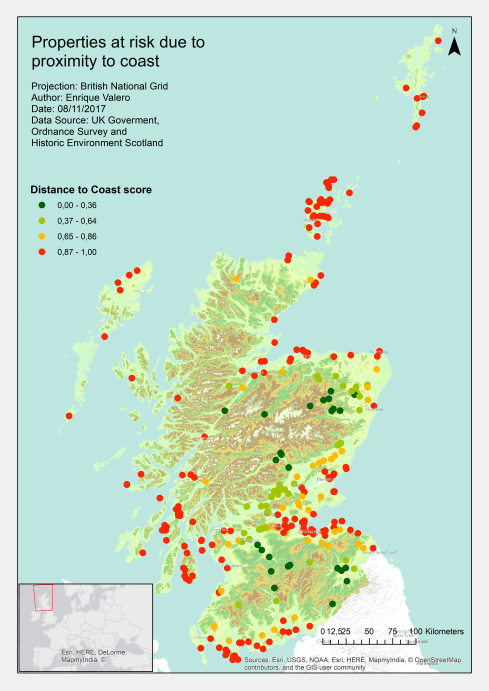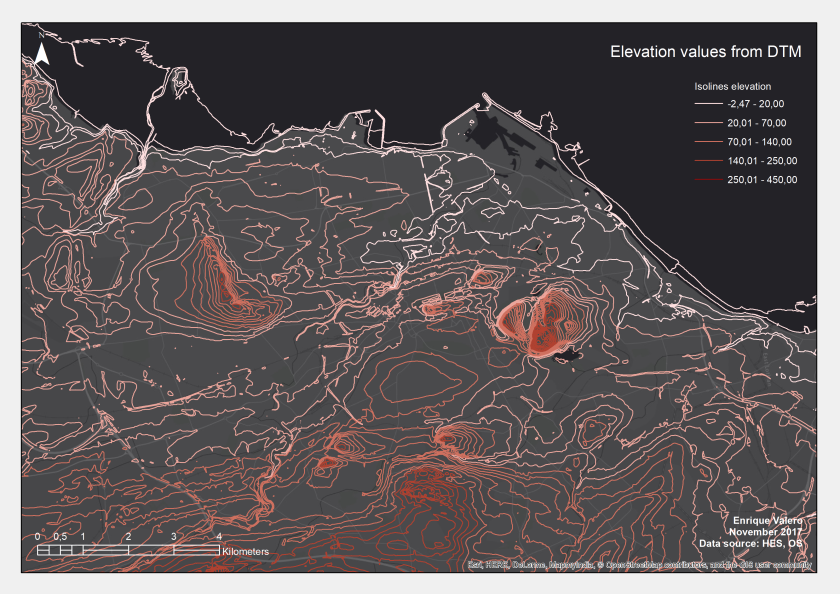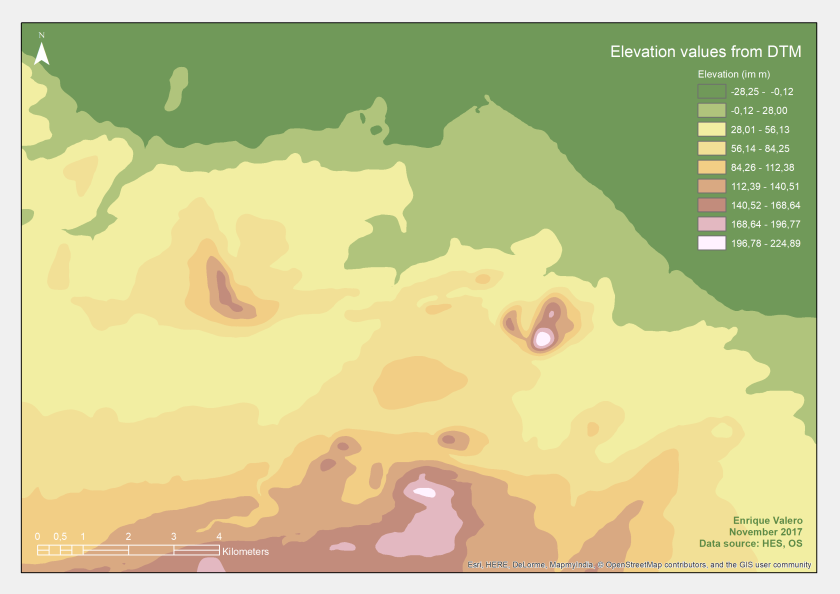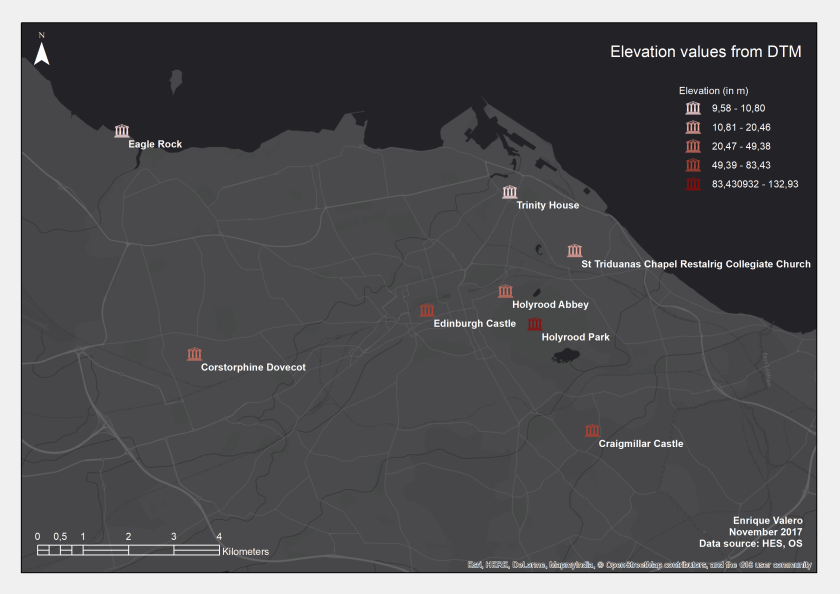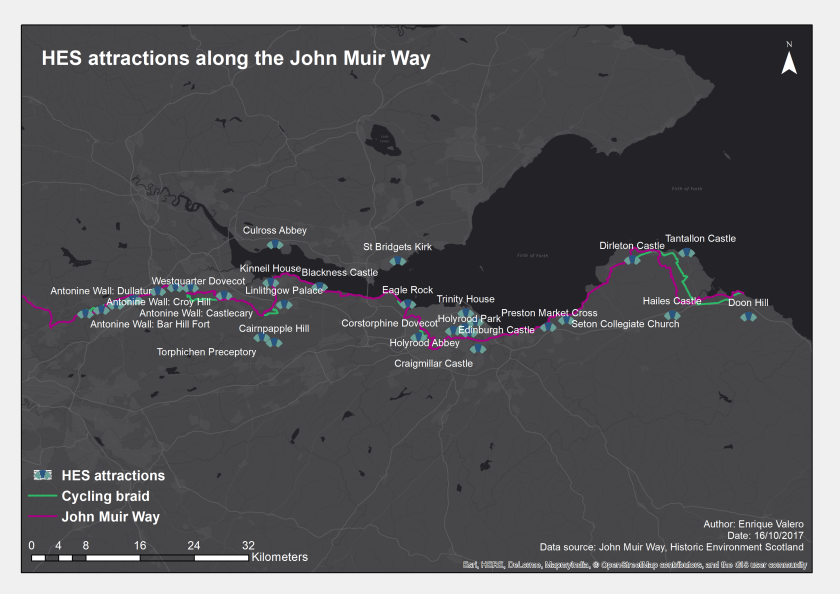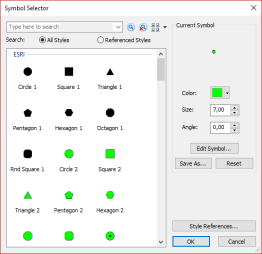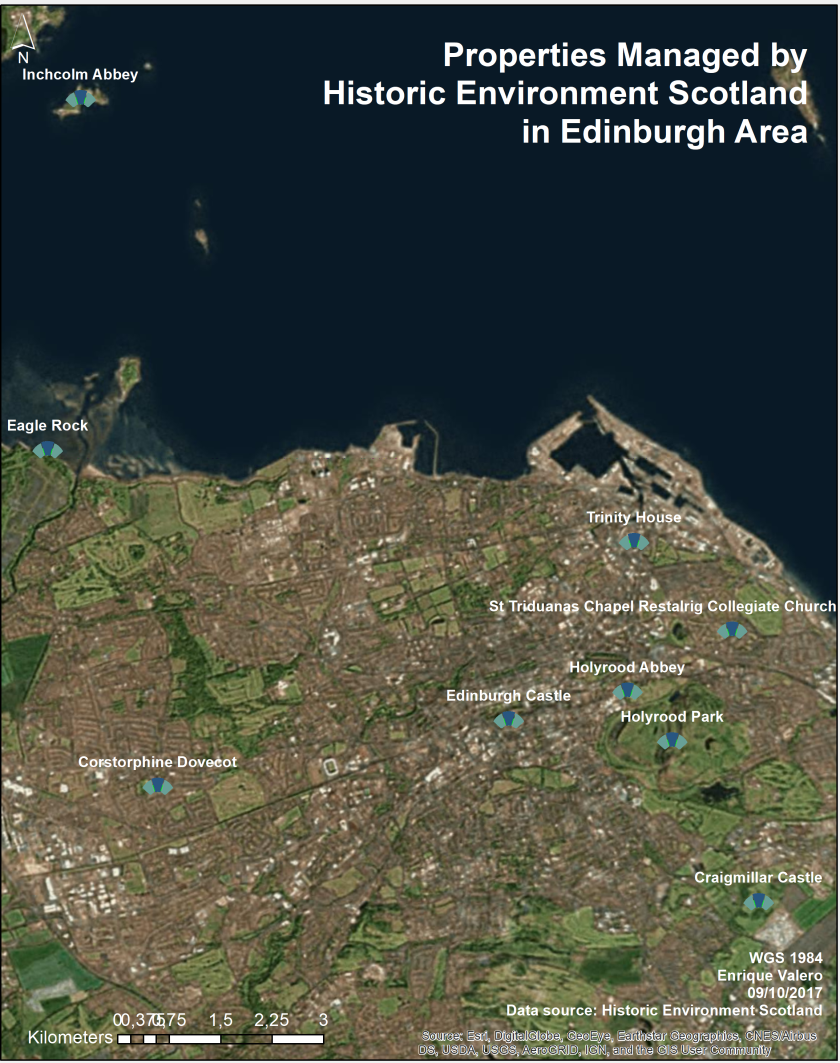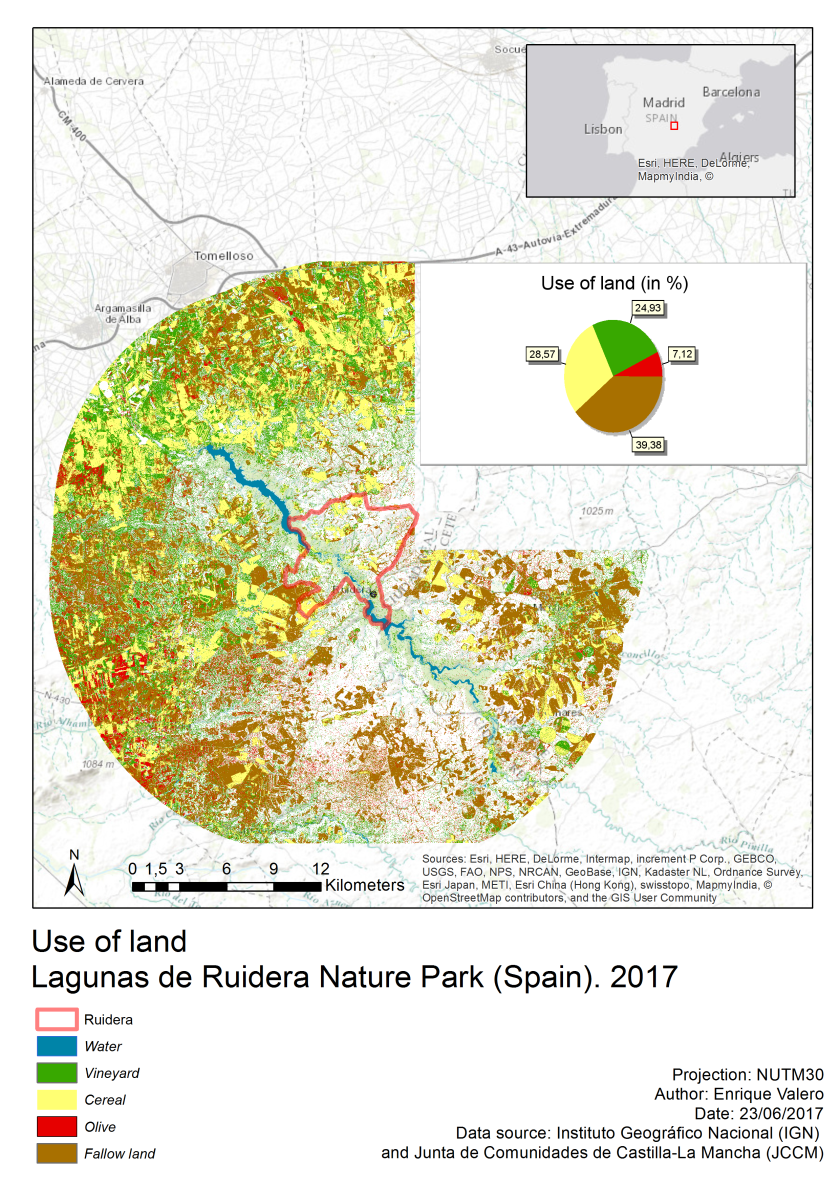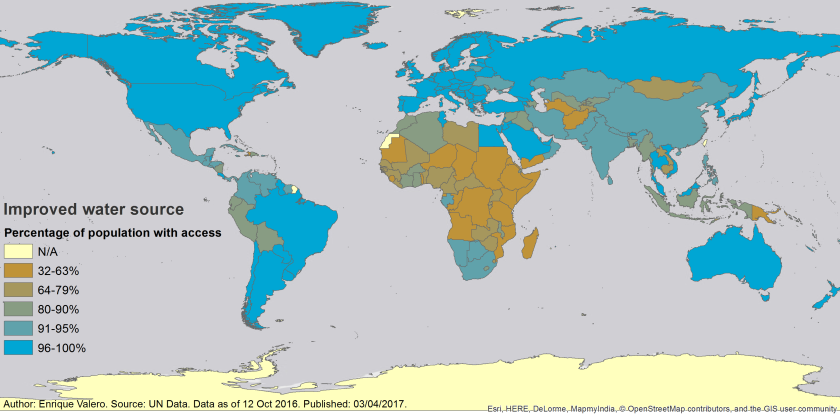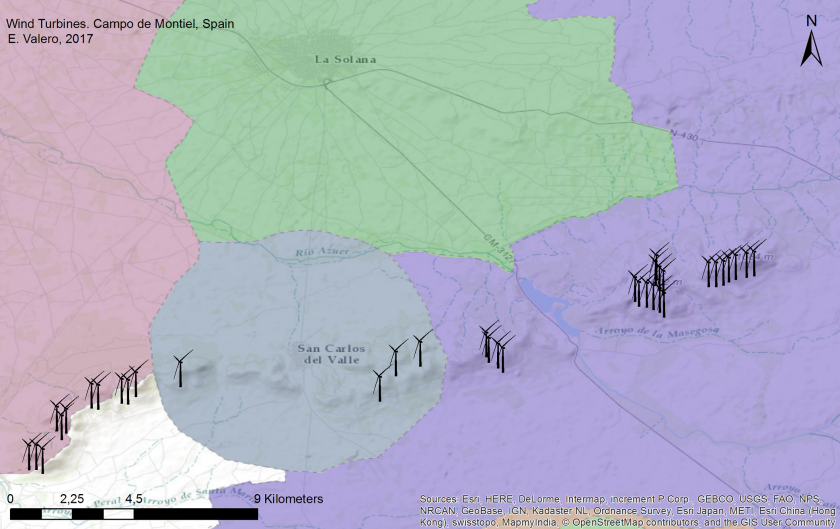In this post, a strategy to obtain the elevation of certain locations (i.e. buildings) is proposed.
First, a digital terrain model (DTM) is needed. In the example, the OS Terrain 50 has been used. This is a 50m gridded DTM, with 10m contours and spot heights, which is provided by the Ordnance Survey. In the next figure, the DTM for the Edinburgh area is shown.
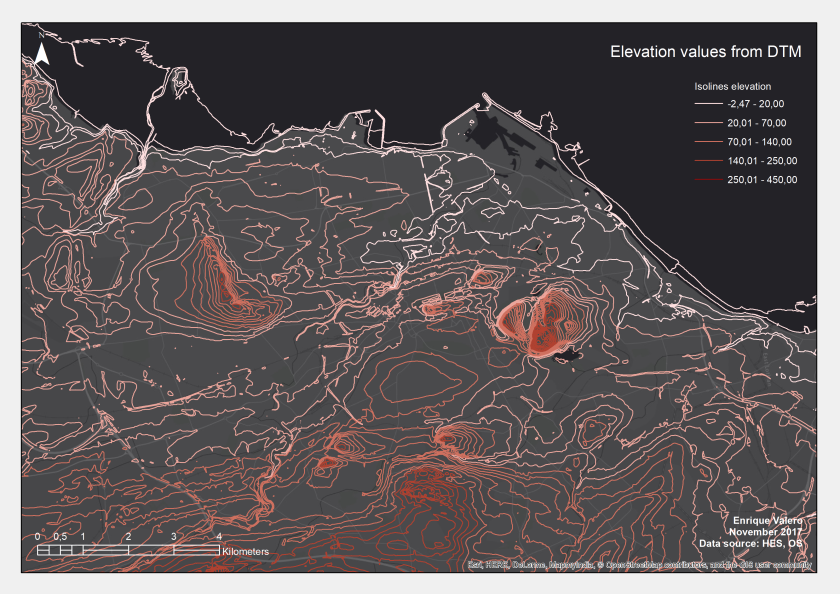
Note that a ‘Merge‘ operation might be needed if the region of interest is covered by several DTMs.
After this operation, a Digital Elevation Model (DEM) is obtained after the DTM. This raster is created by means of the tool ‘Topo to Raster‘. In this example, an output cell size of 50m was used.
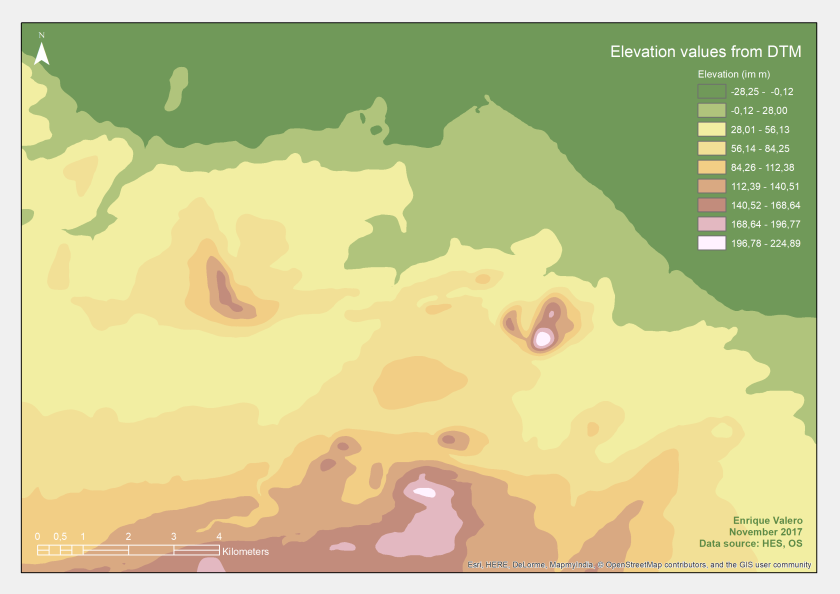
As illustrated in the DEM, the Arthur Seat, in Holyrood Park, is the highest area in Edinburgh. In the West part of the city, Hillwood Park is remarkable, as well as the Pentlands in the South.
Finally, elevations are extracted from the DEM for all the buildings/regions under study. In this case, the next figure shows the elevation of the properties managed by Historic Environment Scotland (HES) in Edinburgh, which have been extracted by means of ‘Extract multivalues to Points‘.